How to recover lost or deleted files┃ How to back up your important data┃ How to transfer files┃ How to fix hard drive errors┃ How to Screen Recording
1. Recover Permanently Deleted Files (Even After Emptying Recycle Bin)
Why It Works?
✅ Two-Step Scanning: Quick Scan finds recent deletions; Deep Scan recovers files lost weeks/months ago.✅ Preview Before Recovery: Filter photos, videos, docs, and emails to restore only what you need.
✅ Wide Format Support: Works with HDDs, SSDs, USB drives, and SD cards (NTFS, FAT32, exFAT, APFS).
User Review Highlight:
“Recovered my wedding photos after a failed SSD—lifesaver!” – [G2 Review]
Download Data Recovery Wizard (Free Scan) →
EaseUS Data Recovery Wizard Professional (Lifetime)![]()
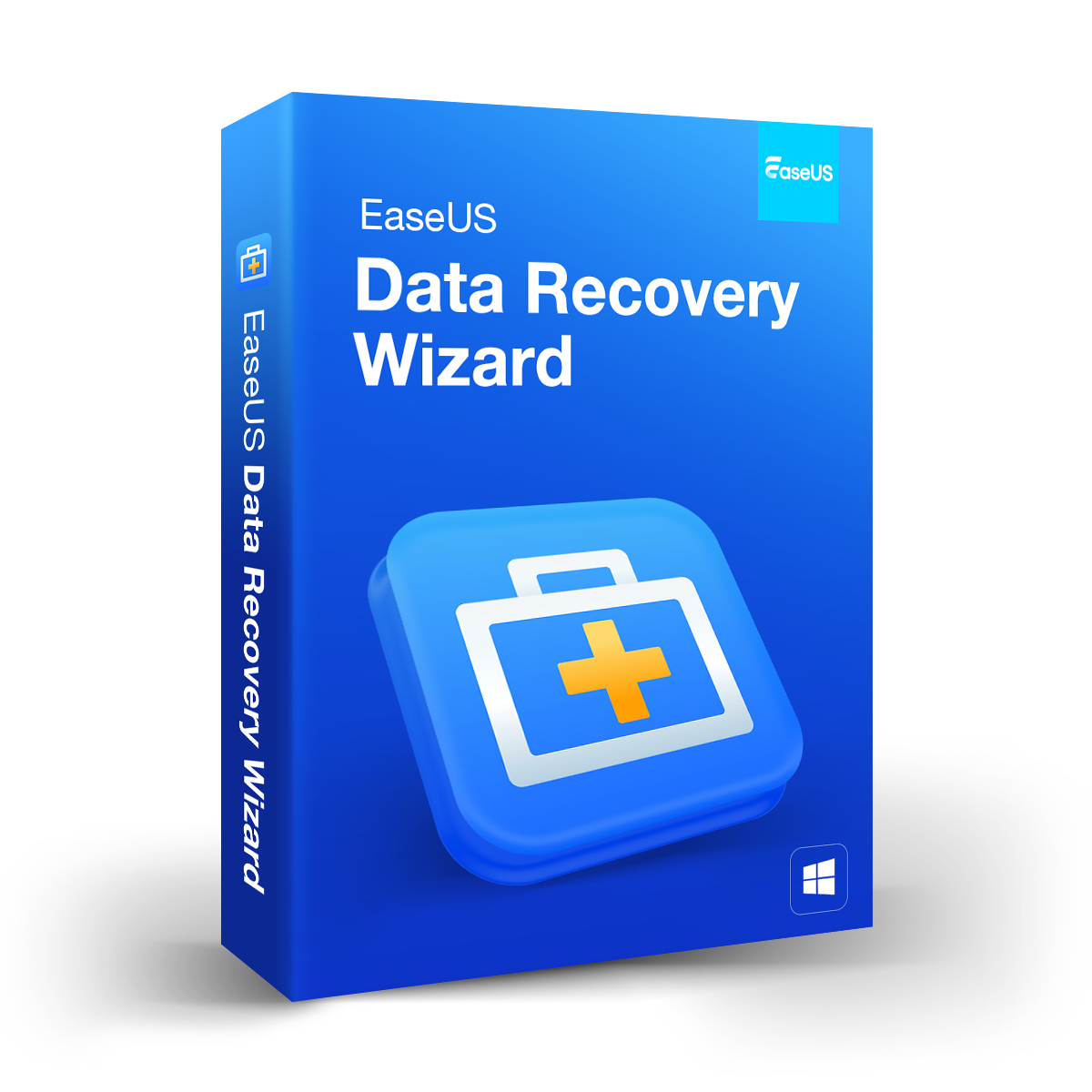
EaseUS Data Recovery Wizard Technician (Lifetime)
EaseUS Data Recovery Wizard for Mac (Lifetime)
EaseUS Data Recovery Wizard for Mac Technician (Lifetime)
EaseUS MobiSaver for Android 1 devices (Lifetime)
2. Automate Backups to Avoid Total Data Loss
Problem: No backup plan? Malware, hardware failure, or accidental deletion can wipe your data forever.
Solution: EaseUS Todo Backup creates full, incremental, or differential backups on schedule—system, disk, partition, or file level—then restores to any PC or custom hardware in minutes.
Why It Works?
🛡️ 1-Click System Cloning: Migrate Windows OS to a new SSD/HDD without reinstalling apps.🛡️ Cloud + Local Backups: Schedule backups to Google Drive, Dropbox, or external drives.
🛡️ Universal Restore: Lets you migrate backups across different machines.
“50% of users never back up data—don’t risk losing yours!” [Source: EaseUS X Poll]
3. Transfer Windows to a New PC Without Reinstalling Software (Seamless PC-to-PC Migration)
Problem: "Upgrading your hard drive? Don’t waste days reinstalling
Windows and apps."
Solution: EaseUS Disk Copy (aka Disk Clone) makes a block-level or file-level clone of your entire C: drive—OS, applications, settings, files—and writes it to the new disk so you boot right where you left off.
Why It’s Better Than Manual Transfers:
⚡ Sector-Level Cloning: Copy every byte, including hidden system files and settings.⚡ Bad Sector Skipping: Intelligent Clone skips bad sectors and resizes partitions on the fly.
⚡ UEFI/BIOS Support: Works with all modern PCs and laptops.
4. Fix “C Drive Full” Errors & Expanding Drive Space
Problem: Running out of space on C: drive? Getting ‘RAW file
system’ errors?
Solution: EaseUS Partition Master lets you safely resize, merge, split, format, convert, and repair partitions on Windows 11/10/8/7 without data loss.
Step-by-Step Fixes:
📌 Resize Partitions: Drag-and-drop to allocate space from D: to C: drive.
📌 Repair MBR/GPT: Fix boot issues caused by corrupted disk headers.📌 Check Bad Sectors: Scan and mark damaged areas to prevent data loss.
“60% of EaseUS users recommend Partition Master for disk management.” [Source: EaseUS X Poll]
5. Repair Corrupted Photos/Docs (JPEG, PNG, Word, PDF)
6. Screen Recording & Remove Vocals from Music
Record 4K@60FPS gameplay, Zoom calls, or tutorials with audio.
Key Feature: Picture-in-picture mode for facecam + screen recording.
🎵 EaseUS Vocal Remover:
Online strips vocals from any YouTube, MP3, or WAV file so you get clean karaoke tracks—no software install required (100% free).
Why They Stand Out:
“Used RecExperts for my online course—zero lag even on my old laptop!” – [Capterra Review]
Screen Recorder for Capturing PC with High-Quality Video |
Mac Screen Recorder for Easy Recording and Sharing |
Vocal Remover Online Free
Don’t Let Tech Issues Ruin Your Day—Fix Them in Minutes!
EaseUS tools are trusted by 20 million+ users worldwide for a reason:
🏆 60% of users recommend Partition Master (source: EaseUS poll).
🏆 4.5/5 stars on G2 and Trustpilot.
Ultimate Data Recovery and Disk Management Solutions Guide
As technology becomes increasingly integral to our daily lives, the fear of
losing precious data or encountering disk management issues can be
paralyzing. Based on thousands of user experiences, this comprehensive guide
addresses the most common data disasters and storage problems, offering
proven solutions that have helped countless users restore normalcy to their
digital lives.
Data Recovery Solutions for Common Disasters
Accidentally Deleted Files Recovery
Nothing induces panic quite like realizing you've permanently deleted important files. Whether you've emptied your recycle bin or used Shift+Delete, EaseUS Data Recovery Wizard has proven remarkably effective at retrieving what seemed lost forever.Users consistently report successful recovery of accidentally deleted files, even after conventional methods fail. The software's deep scanning capability can detect file fragments that remain on your storage media, enabling recovery of documents, photos, videos, and more without quality degradation12.
One user described how they "lost 3 years of videos in the blink of an eye" for their podcast after accidentally pressing Shift+Delete on an entire folder. Using EaseUS Data Recovery Wizard, they were able to recover everything, expressing immense relief: "Thank you, Thank you, Thank you"2.
Recovering Data from Failing or Corrupted Drives
When your storage device starts showing warning signs or suddenly becomes unreadable, time becomes critical. In these scenarios, EaseUS Data Recovery Wizard has demonstrated exceptional capability to extract data even from severely compromised devices.One particularly impressive case involved a user whose 1TB SSD drive suddenly stopped working and wouldn't boot. When connected externally, Windows recognized it as only a "160GB drive" and marked it as unreadable. The user reported: "EaseUS data recovery wizard immediately revealed that there were a large number of files on the SSD, well in excess of 160 gigabytes" and ultimately recovered all the data1.
Another user successfully recovered 2.6TB of backup data from a corrupted drive, noting the software's excellent progress reporting during the lengthy process1.
External Storage Device Recovery
Flash drives, external HDDs, and SD cards are particularly vulnerable to data loss due to their portable nature. Whether through accidental formatting, corruption, or physical damage, these devices frequently require specialized recovery approaches.Users have reported successful recovery from various external storage devices: "Was easy to use and was able to recover everything I thought I had lost on my 4TB SSD external hard drive"1. The software's broad device compatibility covers hard drives, SD cards, USB drives, and even lost partitions, making it a versatile solution for multiple storage types1.
Advanced Disk Management & Optimization
Extending C Drive Space Without Data Loss
Running out of space on your C drive is a common issue that can significantly impact system performance. Traditional solutions often involve risky processes or complete reinstallation.EaseUS Partition Master offers a safer alternative, allowing users to resize and extend the C drive without data loss. According to user reviews, the software excels at managing partition resizing with an intuitive GUI that makes what could be a complex technical task accessible to average users4.
One system administrator specifically mentioned using the tool to "increase system partition on several PCs/servers" after inheriting systems with "very small system partitions," completing the job quickly without needing to replace disks—"a pain on some servers!"4
Seamless Hard Drive Upgrades and Migrations
Upgrading from traditional HDDs to faster SSDs or larger capacity drives presents a significant challenge: transferring your operating system, applications, and data without starting from scratch.EaseUS Partition Master has proven invaluable for these transitions. One user reported: "EaseUS allowed me to upgrade many laptop hard drives, which effectively extended the useful life of those laptops by two years or more. That is a big savings in dollars"4.
Another user praised the software for its ability to "migrate the operating system to a new disk with the original data and resize the partitions as well," all with "an easy-to-understand interface"5.
Restoring Deleted or Lost Partitions
Accidentally deleted partitions or partition table corruption can make entire sections of a drive inaccessible, potentially resulting in massive data loss. This technical problem requires specialized tools to resolve.EaseUS Partition Master stands out in this category, with one long-term user emphatically stating: "This software is the ONLY one I have been able to restore deleted partition with. It also allows me to move the Windows Recovery Partition to behind the OS partition"5.
Why Users Choose EaseUS Solutions
User-Friendly Interface for Technical Tasks
Across both products, users consistently highlight the intuitive interface that makes complex technical operations accessible. One reviewer noted that EaseUS Partition Master "provides a seamless experience for resizing, merging, and creating partitions without any data loss. The user interface is intuitive, making it accessible even for those with limited technical knowledge"5.For the Data Recovery Wizard, users appreciate that it "explains each step you are planning to do" and "seems to work like an intelligent person: it will suggest other ways to get to your goal"2. The ability to preview files before recovery is particularly valued, allowing users to ensure they're recovering the right data1.
Exceptional Customer Support
Technical issues can be stressful, making quality support essential. EaseUS has built a strong reputation for responsive, helpful customer service.Multiple users specifically mentioned positive support experiences: "Customer support is great and replies are within 1-2 days"5. Another user facing license verification issues noted the problem "was solved by the excellent Customer Service"2.
Even users who purchased software years earlier received support: "I reached out to the team regarding my activation code. I bought the software literally, 6 years ago! Think about how technology has improved and companies have come and gone due to competitive market"2.
Tailored Solutions for Specific Technical Challenges
Overcoming SSD Visibility Issues
SSD visibility problems can prevent access to valuable data, particularly on Mac systems. When your SanDisk, Samsung, or other brand SSD doesn't appear in Disk Utility or Finder, specialized approaches are needed.EaseUS Data Recovery Wizard for Mac provides targeted solutions for detecting and recovering data from invisible SSDs. The software can identify drives that the operating system fails to mount properly, allowing access to data even when the drive doesn't appear in normal system interfaces.
Repairing Corrupted Photos and Videos
Media file corruption can be devastating, especially for irreplaceable personal memories or professional work. Whether through interrupted transfers, storage device errors, or software issues, photos and videos can develop errors that make them unviewable.EaseUS offers specialized repair tools that can fix corrupted header information, restore damaged frames, and rebuild file structures to make your media viewable again. Users appreciate the ability to preview the repaired files before completing the recovery process.
Conclusion
Data loss and disk management issues remain among the most stressful technical problems computer users face. While no solution can guarantee 100% success in every scenario, the consistent positive feedback from users demonstrates that EaseUS products provide reliable, accessible tools for addressing these challenges.Whether you're recovering accidentally deleted files, rescuing data from failing drives, optimizing storage space, or migrating to new hardware, having the right tools can mean the difference between a minor inconvenience and a major disaster. The experiences shared by real users highlight not just the technical capabilities of these solutions, but also the peace of mind they provide when digital disasters strike.
For those facing data recovery or disk management challenges, exploring the specific EaseUS solutions designed for your particular problem could save countless hours of frustration and potentially irreplaceable digital assets.











COMMENTS